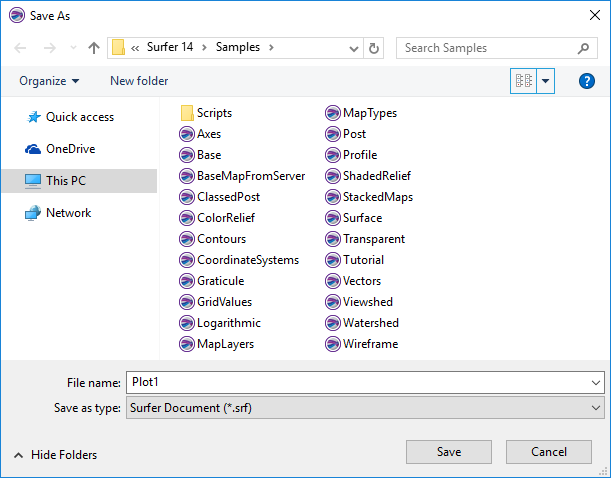Save As
The File | Save | Save As command or the  button saves a new document or saves a modified document with a new file name. The File | Save | Save As command in the plot document and worksheet document opens the Save As dialog. The File | Save | Save As command in the grid editor opens the Save Grid As dialog.
button saves a new document or saves a modified document with a new file name. The File | Save | Save As command in the plot document and worksheet document opens the Save As dialog. The File | Save | Save As command in the grid editor opens the Save Grid As dialog.
Save As Dialog
The Save As dialog is displayed when saving a document with the File | Save | Save As command.
|
|
|
Specify the save location, file name, and file type in the Save As dialog. This graphic may look different, depending on the operating system. |
Save In
The Save In field shows the current directory. Click the down arrow to see the directory structure and click on the folders to change directories.
Button Shortcuts
The buttons to the right of the Save in field allow you to create new folders and change the view of the file list.
File List
The File list displays the files using the extension specified in the Save as type box. A file can be overwritten by selecting it from the file list.
File Name
The File name box displays the name of the selected file, or type in the path and file name of the file to be saved.
Save As Type
Select the file format in the Save as type list.
File Types
The available file types to save as or export depend on the location from you are exporting.
- Save Surfer files (.SRF) in the plot document with File | Save | Save As. Surfer Plot (*.srf) files created in Surfer can be opened in 16 and later versions. The Surfer Plot (*.srf) file type will be backward compatible with every Surfer version back to Surfer 16 as new versions are released. It is only necessary to save back to a specific file version if you wish to open the file in Surfer 15 or older versions.
- Save version-specific backward compatible Surfer files for versions prior to Surfer 16 by selecting Surfer 11 Plot (*.srf), Surfer 12 Plot (*.srf), Surfer 13 Plot (*.srf), Surfer 14 Plot (*.srf), and Surfer 15 Plot (*.srf) files can be opened in previous versions of Surfer. For example Surfer 11 Plot (*.srf) files can be opened by Surfer 11 and newer versions. New features are removed from the file when saving in a previous Surfer version format.
- Save BLN, BNA, CSV, DAT, TXT, SLK, XLS, XLSX files in the Worksheet Document with File | Save | Save As.
File Names, Formats, and File Extensions
When a worksheet file is saved, the file format can be specified by typing the appropriate extension on the file name. If the needed file is an ASCII DAT file, type a file name such as MYDATA.DAT. The .DAT extension tells the worksheet to save the file as an ASCII DAT file.
If the extension is not included in the file name the format is determined by the Save as type field. For example, if the name MYDATA is typed into the file name field and theSave as typefield is set toExcel Spreadsheet (*.XLS), the file is saved as
The file can be saved with any extension by enclosing the file name in double quotes. The file is saved with the name and extension typed in the file name box, but it is saved in the format specified in the Save as type field. For example, type the name (with quotes) "MYDATA.ABC in the file name box. If theSave as typefield is set toComma Separated Variables (*., the file is saved as
Use Caution when Saving Excel Files!
A file can be saved in an Excel format from Surfer, but only one worksheet can be saved. Surfer does not allow for saving multiple worksheets in a single Excel document. If a multi-worksheet Excel document is opened and saved as an .XLS file from Surfer, be aware that only the single worksheet will be saved in the document. If the existing file is overwritten all the unused worksheets will be lost. In this case, a warning message is issued.