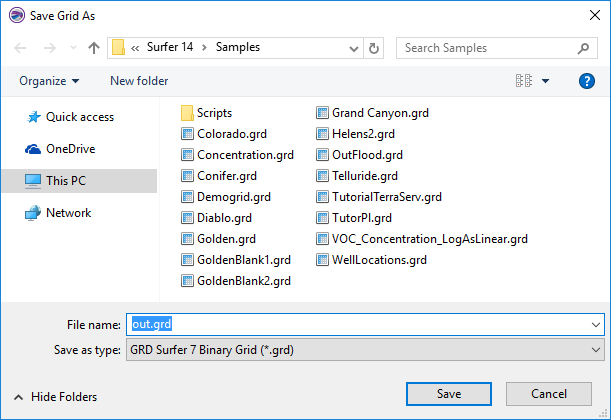Save Grid As
The Save Grid As dialog allows you to specify a location and grid type to save a grid file.
Save Grid As Dialog
Use the File | Save | Save As command in the grid node editor or one of the Grid menu commands in the plot document to open the Save Grid As dialog.
|
|
|
Specify the save location, file name, and file type in the Save Grid As dialog. This graphic may look different in another operating system. |
Save In
The Save in field shows the current directory. Click the down arrow to see the directory structure and click on the folders to change directories.
Creating New Folders and Changing the View
The buttons to the right of the Look in field allow you to create new folders and change the view of the file list.
File List
The file list displays files in the current directory. The current directory is listed in the Save in field. The Save as type field controls the display of the file list.
Specify a File Name
The File name field shows the name of the selected file, or type a path and file name into the box to open a file.
Save As Type
The Save as type field controls the display of the file list.
The GRD Surfer 6 Binary Grid (*.grd) format type is selected by default. This displays all the common file formats in the navigation pane. If a different format type is selected, Surfer will remember the setting until the end of the current session. When Surfer is restarted, the default format type will be used.
To see all files in the directory, choose All Files (*.*) from the Save as type list. Double-click on a file to open it or single click the file and then click the Open button. The All Files shows all of the file formats even if the file type is not appropriate for the action chosen (i.e. displaying a data file when creating a grid based map that requires a grid file).
In the Save As Grid dialog, select a grid file format from the Save as types list. The following file formats are supported:
- ADF Arc/Info Binary Grid (*.adf)
- AM Amira Mesh (*.am, *.col)
- ASC Arc/Info ASCII Grid
- BIL/BIP/BSQ Banded Grid (*.bil, *bip, *bsq)
- CPS-3 Grid Format (*.cps, *.cps3, *.asc, *.dat, *.grd)
- DAT XYZ (*.dat)
- DEM USGS DEM (*.dem)
- ERS ER Mapper Grid Format (*.ers)
- FLD AVS Field (*.fld)
- FLT Esri Float Grid Format (*.flt)
- GRD Surfer 6 Text Grid (*.grd)
- GRD Surfer 6 Binary Grid (*.grd)
- GRD Surfer 7 Binary Grid (*.grd)
- GRD Geosoft Binary Grid (*.grd, *.ggf)
- GXF Grid eXchange Format (*.gxf)
- HDF Hierarchical Data Format (*.hdf)
- IMG Analyze 7.5 Medical Image (*.img)
- LAT Iris Explorer (*.lat)
- netCDF Network Common Data Format (*.nc)
- RAW Binary Grid (*.raw, *.bin)
- STL 3D Mesh (*.stl)
- TIFF Image as Grid (*.tif, *.tiff, *.stk)
- VTK Visualization Toolkit (*.vtk)
- Z-Map Plus Grid Format (*.asc, *.dat, *.grd, *.xyz, *.zmap, *.zyc, *.zycor)
Some Save As Grid dialog Save as type lists may differ slightly, depending on the command that invoked the dialog.