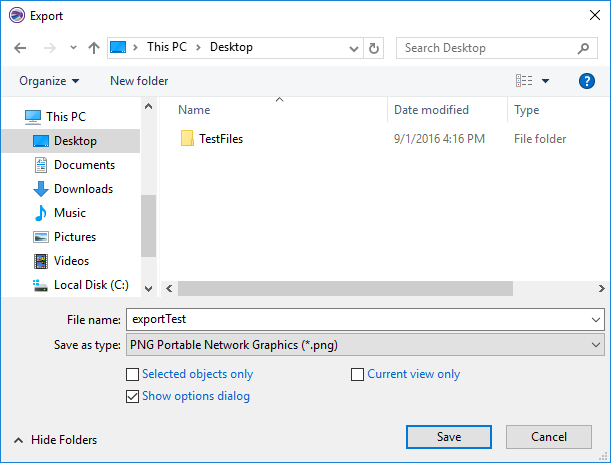Export
The File | Export
command saves files as graphic files to use in other programs. Click the
File | Export command, or the
![]() button on the quick access
toolbar, to open the Export dialog.
The File | Export command is disabled
if there are no objects in the
button on the quick access
toolbar, to open the Export dialog.
The File | Export command is disabled
if there are no objects in the
Attribute Information
Where applicable, the export filter exports attribute information for lines, polygons, and symbols. With contour maps, the File | Export command can be used to export Z information to an attribute field for BLN, BNA, CSV, DAT, GSB, GSI, KML, KMZ, MIF, and SHP files.
Export Dialog
Click the File | Export command to open the Export dialog.
|
|
|
Specify the save location, file name, and file type in the Export dialog. |
Save In
The Save in field shows the current directory. Click the down arrow to see the directory structure and click on the folders to change directories. The buttons to the right of the Save in field allow you to create new folders and change the view of the file list.
File List
The file list displays the files using the extension specified in the Save as type box. A file can be overwritten by selecting it from the file list.
File Name
The File name box displays the name of the selected file, or type in the path and file name of the file to be exported.
Save As Type
The Save as type list box specifies the format of the file to be exported.
Selected Objects Only
Check the Selected objects only box to export selected objects rather than the entire plot.
Show Options Dialog
Check the Show options dialog option to display the Export Options dialog for the selected Save as type. If the Show options dialog option is selected when the Save button is clicked, the Export Options dialog appears. The Scaling page and Size and Color page of the Export Options dialog is uniform. Additional pages in the Export Options dialog may be available dependent on the export format type.
Current View Only
Check the Current view only check box to export only the portion of the plot document that is currently visible in the plot window. This option is useful if you wish to export only one portion of a plot, map, or surface. Zoom in to the region you wish to export before clicking the Export command. You can also resize the application window or plot window to fine tune the extent of the exported region. You can use the Selected objects only option to include only selected objects in the current view. Clear the Current view only check box to export the plot document's contents.
File Name
Export files typing a name into the File name box and then selecting the file type in the Save as type list. For example, typing MYPLOT in the File name box and choosing Tagged Image (TIFF) from the Save as type list results in MYPLOT.tif.
See Also
Exporting 3D Contours