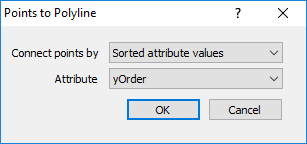Points to Polyline
The Features | Change | Change To | Points to Polyline command converts two or more points to a polyline object. The points become vertices in a single polyline ordered by attribute or draw order in the Contents window.
The new polyline uses the color and opacity from the Symbol Line color and Line opacity properties. The remaining line properties are the default line properties. If the object name has not been changed from the default Point, the object is renamed Polyline. If the object name had been altered, the custom name is from the last point is retained. The attributes from the last point are also applied to the new polyline.
Points to Polyline Dialog
The Points to Polyline dialog is displayed when the Features | Change | Change To | Points to Polyline command is clicked. The Points to Polyline dialog specifies the sort criteria for connecting the points to create a polyline.
|
|
|
Set the vertex sort order in the Points to Polyline dialog. |
Connect Points By
Select List order or Sorted attribute values in the Connect points by list.
-
List order uses the draw order of the points to form the polyline. The draw order is indicated by the order in the Contents window from bottom to top.
-
Sorted attribute values uses the values from the specified Attribute column to sort the points.
Attribute
The Attribute list is enabled when Sorted attribute values is selected in the Connect points by option. The Attribute list displays all attributes listed in the Info page or Attribute Table. Select the attribute you wish to use for sorting the points by clicking the current option and selecting an attribute from the list.
When all of the selected points attribute values are numbers, the points are ordered by attribute value numerically from smallest to largest. The selected points are sorted alphabetically by attribute value when the attribute values are strings or mixed strings and numbers.
OK and Cancel
Click OK to convert the points to a polyline. Click Cancel to close the dialog without converting the points.
Note about Base Maps
If objects should be edited in a base map, click on the object in the Base layer to select it. Click the Features | Group | Start Editing command to enter editing mode. Then, click the Features | Change Type | Points to Polyline command. The points are changed to a polyline. Click the Features | Group | Stop Editing to end object editing mode in the base map.