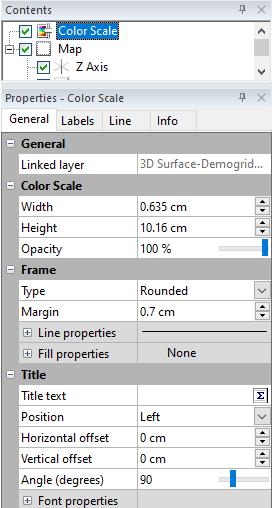Color Scale Bar General Properties
The color scale bar General page controls the color scale size, opacity, frame, and title properties of the color scale bar in the 2D view.
|
|
|
Change color scale properties in the Properties window when a Color Scale is selected. |
General Section
The Linked layer property is an information-only property that shows the name of the layer that is associated with the selected color scale.
Color Scale Section
Expand the Color Scale section to change the width, height, and opacity properties.
Width
The Width property sets the width of the color scale bar in page units. Set the width to a value between 0 and 4 inches (0 and 10.16 centimeters).
Height
The Height property sets the height of the color scale bar in page units. Set the height to value between 0 and 100 inches (0 and 254 centimeters).
Opacity
Change the Opacity of the color scale by entering a value from 0% (completely transparent) to 100% (completely opaque) or dragging the  slider to change the opacity percentage. This is the opacity for the filled color portion of the color scale.
slider to change the opacity percentage. This is the opacity for the filled color portion of the color scale.
Frame Section
The Frame section specifies the properties to use for the border around the color scale bar. See the Frame Properties help topic for information on these common properties.
Title Section
The Title section includes the title text, position, offset, angle, and font properties.
Title Text
Add a title to the color scale by entering text into the Title text field. Click in the Title text field, and type a title. Press ENTER or click elsewhere, and the title will be added or updated. You can format the title in the Title text field using math text instructions or by using the Text Editor. Click the  button to open the Text Editor.
button to open the Text Editor.
Title Position
Change the title position relative to the color scale with the Position selection. Click the current selection in the Position field, and select Left, Right, Top, or Bottom from the list.
Title Offset
Adjust the title offset from the scale bar by entering a value in the Horizontal offset or Vertical offset field. To change the offset, type a number from -10 to 10 inches (-25.4 to 25.4 centimeters) in the Horizontal offset or Vertical offset field, or click the  buttons. For the Horizontal offset, positive values move the title to the right, and negative values move the title to the left. For the Vertical offset, positive values move the title up, and negative values move the title down.
buttons. For the Horizontal offset, positive values move the title to the right, and negative values move the title to the left. For the Vertical offset, positive values move the title up, and negative values move the title down.
Title Angle
Change the title angle by entering a value from 0 to 360 in the Angle (degrees) field or dragging the  slider. By default, Left and Right titles are rotated 90 degrees.
slider. By default, Left and Right titles are rotated 90 degrees.
Title Font Properties
Click the  button next to Font properties to expand and edit the title Font Properties.
button next to Font properties to expand and edit the title Font Properties.
See Also
Color Scale Bar - Contour and Wireframe
Color Scale Bar - Vector, Color Relief, Surface, and Point Cloud