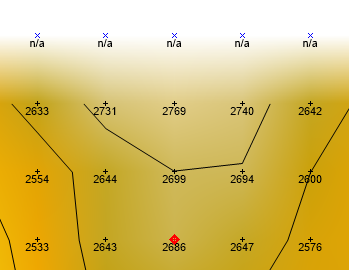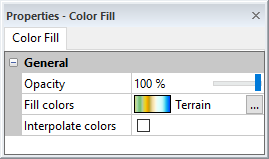Color Fill - Grid Editor
The Color Fill object in the grid editor Contents window contains the grid editor color fill properties. Click the Color Fill object to change the grid node colors in the Properties window.
The visibility check box next to the Color Fill object is used to turn on or off the color fill display in the grid editor window. When the check box is checked, the grid editor displays a color relief map. When the command is not checked, the labels, nodes, and contours are displayed on a white background.
|
|
|
This image displays grid node symbols, labels, contour lines, and a color fill for a grid file. |
Info Properties
An Info page is displayed in the Properties window when the Color Fill object is selected. See the Grid Info Properties help topic for more information on these common, information only, properties.
Grid Node Color Fill Properties
The Color Fill page is displayed in the Properties window when the Color Fill object is selected. Edit the fill opacity, color map, and interpolation option in the Properties window.
|
|
|
Edit color fill properties in the Properties window. |
Opacity
Change the Opacity of the color fill by entering a value from 0% (completely transparent) to 100% (completely opaque). To change the opacity, highlight the existing value and type a new value. Press ENTER on the keyboard to make the change. Or, click and drag the  to change the opacity percentage.
to change the opacity percentage.
Fill Colors
The Fill colors property controls which color map is used to fill the grid editor window. To use a predefined colormap, click the current selection and select a colormap from the list. The default Fill colors is Terrain. To edit a colormap or create a custom colormap, click the  button to open the Colormap Editor.
button to open the Colormap Editor.
Interpolate Colors
The Interpolate colors check box activates color smoothing on the map. When checked, Interpolate colors uses bilinear interpolation to calculate colors on the map. Bilinear interpolation makes the color gradations smoother, but it can slightly slow the on-screen drawing of the grid editor.
When a dense grid (a grid with relatively large numbers of rows and columns) is used, little difference is seen between the final display whether the Interpolate colors option is checked or not. For dense grids, on-screen drawing time can be reduced when the Interpolate colors option is unchecked.
When a coarse grid (a grid with relatively few rows and columns) is used and the Interpolate colors option is not checked, all pixels within a single grid square are assigned the same color. This creates a grid-square map, and can result in an color fill with a very blocky appearance. For coarse grids, therefore, a smoother appearance results when the Interpolate colors check box is checked.
Note there is a difference between a grid node and a grid cell. The non-interpolated color fill maps each grid node to a pixel, which is expanded to a block of pixels to make the map the correct size. The interpolated color fill positions a grid node at the four corners and then interpolates all the interior pixels.