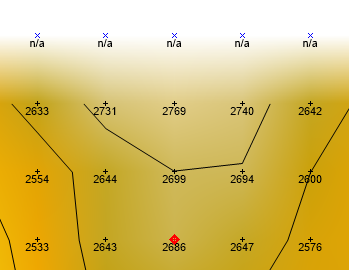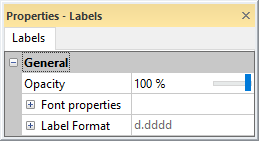Node Labels - Grid Editor
The Node Labels object in the grid editor Contents window contains the grid editor node label properties. Click the Node Labels object to change the grid node label properties in the Properties window. Click the Info property page to view information about the grid file.
The visibility check box next to the Node Labels object is used to turn on or off the node label display in the grid editor window. When the check box is checked, a number appears below each grid node when zoomed in a sufficient amount. When the zoom or density is such that the labels would be too close together, no labels appear. NoData node labels appear as "n/a".
|
|
|
This image displays grid nodes, grid labels, and contour lines for a grid file. |
Info Properties
An Info page is displayed in the Properties window when the Node Labels object is selected. See the Grid Info Properties help topic for more information on these common, information only, properties.
Grid Node Labels Properties
A Labels page is displayed in the Properties window when the Node Labels object is selected. Edit the label opacity, font properties, and format in the Properties window.
|
|
|
Edit label properties in the Properties window. |
Opacity
Change the Opacity of the labels by entering a value from 0% (completely transparent) to 100% (completely opaque). To change the opacity, highlight the existing value and type a new value. Press ENTER on the keyboard to make the change. Or, click and drag the  to change the opacity percentage.
to change the opacity percentage.
Font Properties
Click the ![]() next to Font Properties to display the Font Properties section. The font properties are applied to all grid node labels.
next to Font Properties to display the Font Properties section. The font properties are applied to all grid node labels.
Label Format
Click the ![]() next to Label Format to display the Label Format section. The numeric format is applied to all grid node labels.
next to Label Format to display the Label Format section. The numeric format is applied to all grid node labels.