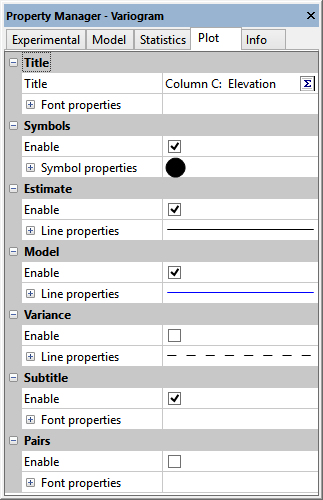Variogram Plot Properties
Most of the visual characteristics of the variogram display are controlled though the Plot page.
|
|
|
Control the display of the variogram graph on the Plot page of the variogram properties in the Properties window. |
Title
You can change the title and title font in the Title section. Click next to Title and type in the desired title text.
Titles can contain multiple lines. To create a multiple line title, click the  button. The Text Editor appears. Type the text in the dialog. To add a new line of text, press the ENTER key on the keyboard. To change the properties of the text, highlight the text and change the desired property. When finished, click OK. You are returned to the Properties window.
button. The Text Editor appears. Type the text in the dialog. To add a new line of text, press the ENTER key on the keyboard. To change the properties of the text, highlight the text and change the desired property. When finished, click OK. You are returned to the Properties window.
To edit all of the text properties for the entire title at once, click the ![]() next to Font Properties. You can then set any desired font settings, including font, size, and text color.
next to Font Properties. You can then set any desired font settings, including font, size, and text color.
Subtitle
To display the subtitle, check the box next to Enable in the Subtitle section. The subtitle lists the direction and tolerance of the variogram being displayed.
To edit the text properties, click the ![]() next to Font Properties. You can then set any desired font settings, including font, size, and text color.
next to Font Properties. You can then set any desired font settings, including font, size, and text color.
Symbols
To display symbols, check the Enable box in the Symbols section.
To change the symbol properties, click the ![]() next to Symbol Properties. You can change any desired symbol properties, including the symbol type, size, and color.
next to Symbol Properties. You can change any desired symbol properties, including the symbol type, size, and color.
Estimate
To display the curve showing the actual data, check the Enable box in the Estimate section.
To change the line properties, click the ![]() next to Line Properties. You can change any desired line properties, including the line style, width, and color.
next to Line Properties. You can change any desired line properties, including the line style, width, and color.
Model
To display the model line, check the Enable box in the Model section.
To change the line properties, click the ![]() next to Line Properties. You can change any desired line properties, including the line style, width, and color.
next to Line Properties. You can change any desired line properties, including the line style, width, and color.
Variance
To display the variance line, check the Enable box in the Variance section.
To change the line properties, click the ![]() next to Line Properties. You can change any desired line properties, including the line style, width, and color.
next to Line Properties. You can change any desired line properties, including the line style, width, and color.
Pairs
To display the number of pairs for each point on the variogram, check the box next to Enable in the Pairs section.
To edit the text properties, click the ![]() next to Font Properties. You can then set any desired font settings, including font, size, and text color.
next to Font Properties. You can then set any desired font settings, including font, size, and text color.