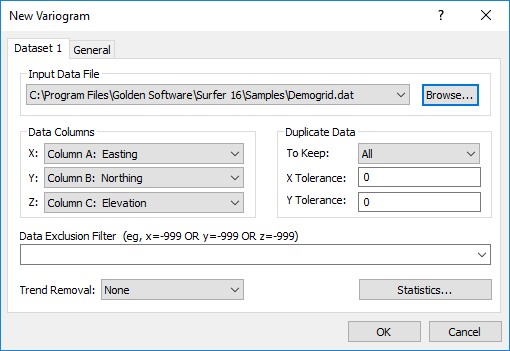New Variogram
Click the Grids | New Grid | Variogram | New Variogram command to create a new variogram from a data file in the plot window. When you create a new variogram, the New Variogram dialog is displayed after the data file is selected.
The New Variogram dialog contains options for setting up the variogram grid used for the variogram. Once the variogram is created, the variogram properties, such as the variogram model used, are set through the Variogram Properties located in the Properties window. Once the variogram grid is created, it is used for the duration of the variogram modeling effort. See Variogram Grid for more information on variogram grids.
New Variogram Dialog
Click the Grids | New Grid | Variogram | New Variogram command or the  button from the plot window to open the Open Data dialog. Select a data file and click Open to open the New Variogram dialog.
button from the plot window to open the Open Data dialog. Select a data file and click Open to open the New Variogram dialog.
|
|
|
Specify options for a new variogram in the New Variogram dialog. |
Dataset Page
Select data for a new variogram on the Dataset page.
General Page
Define the variogram grid on the General page.
Creating a Variogram
The following directions contain the general steps to create a variogram. Decisions about the various options should be made based on knowledge of the data and based on knowledge of variograms. As such, specific modeling recommendations can not be made.
- Click Grids | New Grid | Variogram | New Variogram .
- Select a data file in the Open Data dialog and click Open.
- Set the data columns to use on the Data page in the New Variogram dialog.
- Select the variogram grid settings on the General page.
- Click OK to create the variogram.
- Once the variogram has been created, click once on the variogram to select it. The Properties window allows you to select a variogram options, including a variogram model other than the default linear model.