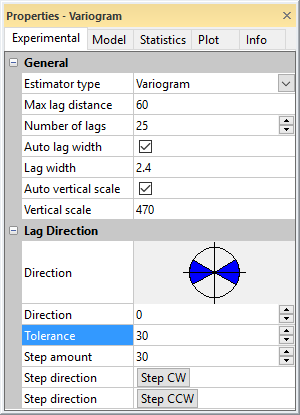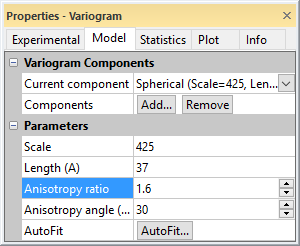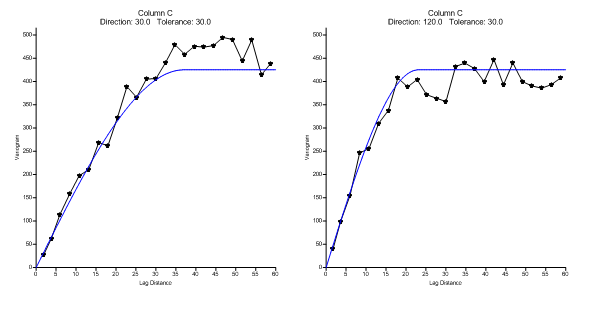Modeling the Variogram Anisotropy
Often, the experimental variogram shows different length scales in different directions. This is called geometric anisotropy. For a linear variogram model this would appear as a different slope in different directions, while a spherical model manifests geometric anisotropy as different apparent Length (A) parameters in different directions.
To investigate the variogram anisotropy click on the variogram. In the Properties window, click on the Experimental tab. The omni-directional experimental variogram averages the behavior over all directions. To look in particular directions open the Lag Direction section and change the Direction and the Tolerance parameters. Start by setting the Tolerance to 30 degrees. Notice how the small circular diagram shows the blue sector centered at 0 degrees (east in this model), with an angular tolerance (plus or minus) of 30 degrees.
|
|
|
Figure 6.1 Set the Tolerance to 30 on the Experimental tab of the Variogram properties in the Properties window. |
To quickly sweep through all directions press the Step CCW button. Press it once and the plot is now set for a direction of 30 degrees. Press it again and you have selected 60 degrees. Press it again and again and again and notice how the small circular diagram helps you keep track of the current direction.
Sweep through all directions a few times. Notice how the scaling of the vertical axis changes. To fix the vertical scale of the plot, in the General section, set the Vertical Scale to 515.
|
|
|
Figure 6.2 Directional variogram plots with Tolerance set to 30°. From left to right: Direction = 0°, 30°, 60°, 90°, 120°, 150°. |
Change the Step Amount to 15 degrees and sweep through all directions a couple of times. It appears that for directions between 90 and 180 degrees the omni-directional model is consistently to the right of the ascending portion of the experimental variogram. Conversely, the omni-directional model is consistently to the left of the ascending portion of the experimental variogram for directions between 0 and 90 degrees. This is a clear indication of geometric anisotropy.
By pressing the Step CCW button move to the direction at which the apparent length and scale of the experimental variogram is maximized: say, 30 degrees. Click on the Model tab and change the Length (A) parameter to better fit this directional variogram. 40 is too long, 30 is too short, and 37 appears to fit quite well. Change the Anisotropy Angle to 30 degrees. .
Click on the Experimental tab and change the Direction to 120 degrees (this is orthogonal to the direction of maximum length, 120 = 30 + 90). Click on the Model tab. Change only the Anisotropy Ratio to fit the variogram model to the current directional experimental variogram. As you change the setting, the model will automatically update the plot. A Anisotropy Ratio value of 1.6 appears to be a good fit.
|
|
|
Figure 6.3 Change the variogram model properties to add anisotropy. |
To get a final visual verification of your model, take it for a "spin". Click on the Experimental tab and repeatedly click the Step CCW button. Notice how the variogram model mimics the changing shape of the experimental variogram. You can fine tune the model parameters to better match the model to the experimental variogram, but do not over-model: one or two significant digits is all that you can hope for.
|
|
|
Figure 6.4 Directional variograms with anisotropy settings. Left: Direction = 30°, Right: Direction = 120° Anisotropy Ratio = 1.6, Angle = 30°. |
Click the AutoFit button on the Model tab to fine-tune the model after choosing appropriate initial parameters. Click OK to accept the defaults, and AutoFit returns an Anisotropy Ratio of 1.741 and Anisotropy Angle of 38.57°.
|
|
|
Figure 6.5 Directional Variogram plots with Anisotropy Ratio = 1.75 and Anisotropy Angle = 38.49°. From left to right: Direction = 0°, 30°, 60°, 90°, 120°, 150°. |
Back to Modeling the Omni-Directional Variogram
Next to Variogram Modeling Rules of Thumb