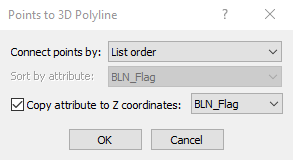Points to 3D Polyline
The Features | Change | Change To | Points to 3D Polyline command converts two or more points to a 3D polyline object. Points can be 3D points. The points become vertices in a single 3D polyline ordered by attribute or draw order in the Contents window.
The new 3D polyline uses the color and opacity from the Symbol Line color and Line opacity properties. The remaining line properties are the default line properties. If the object name has not been changed from the default Point, the object is renamed 3D Polyline. If the object name had been altered, the custom name is from the last point is retained. The attributes from the last point are also applied to the new polyline.
Points to 3D Polyline
Select the map layer that contains the points and click the Home | Selection | Select All command to select all the points to create the 3D polyline. To select some of the points, press SHIFT and click the points to include in the new 3D polyline.
Points to 3D Polyline Dialog
The Points to 3D Polyline dialog is displayed when the Features | Change | Change To | Points to 3D Polyline command is clicked. The Points to 3D Polyline dialog specifies the sort criteria for connecting the points to create a 3D polyline. If there are no numeric attributes, then this dialog will not appear.
|
|
|
Set the vertex sort order in the Points to 3D Polyline dialog. |
Connect Points By
Select List order or Sorted attribute values in the Connect points by list.
- List order uses the draw order of the points to form the polyline. The draw order is indicated by the order in the Contents window from bottom to top.
- Sorted attribute values uses the values from the specified Attribute column to sort the points.
Attribute
The Attribute list is enabled when Sorted attribute values is selected in the Connect points by option. The Attribute list displays all attributes listed in the Info page or Attribute Table. Select the attribute you wish to use for sorting the points by clicking the current option and selecting an attribute from the list.
When all of the selected points attribute values are numbers, the points are ordered by attribute value numerically from smallest to largest. The selected points are sorted alphabetically by attribute value when the attribute values are strings or mixed strings and numbers.
Copy Attribute to Z Coordinates
Copy attribute to Z coordinates: is checked by default. The Attribute list displays all attributes listed in the Info page or Attribute Table. Select the attribute you wish to use for the Z coordinates.
OK and Cancel
Click OK to convert the points to a 3D polyline. Click Cancel to close the dialog without converting the points.