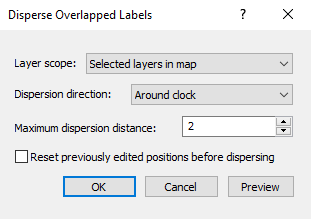Disperse Labels
The Map Tools | Edit Layer | Disperse Labels feature can be used to automatically disperse labels from one layer within a map, multiple selected layers within a map, or all layers within a map so that they do not overlap. The command is available for Post, Classed Post, Base and Drillhole layers. To move labels individually for Post and Base layers, use the Map Tools | Edit Layer | Layer Labels command. To move labels individually for Contour layers, use the Map Tools | Edit Layer | Contour Labels command.
Note, this command is unavailable if a Wireframe or 3D Surface layer is in the map or if the map is in perspective view.
|
|
Layer Scope
The Layer scope field controls which layers within the Map will have their labels dispersed. If Selected layers in map is chosen, only the layer or layers selected in the Contents window will have their labels dispersed. If All layers in map is selected, all applicable layers within the selected Map will have their labels dispersed.
Dispersion Direction
The Dispersion direction field controls the way in which labels will be moved. Each option moves the labels in the selected direction until all labels no longer overlap, within the set Maximum dispersion distance. The options available for Dispersion direction are as follows:
-
Around clock - This option moves the labels clockwise in five degree increments.
-
Randomly - This option moves the labels to a random position within the Maximum dispersion distance limit.
-
In cardinal directions - This option moves labels up, down, left, and right.
-
Up only - This option moves labels up.
-
Down only - This option moves labels down.
-
Left only - This option moves labels to the left.
-
Right only - This option moves labels to the right.
Maximum Dispersion Distance
The Maximum dispersion distance field controls the maximum distance, in page units, that a label's new position will be dispersed from its original position.
Reset Positions
The Reset positions before dispersing option dictates the position from which the labels are moved. If the option is checked, labels will be dispersed from their original, default location. If labels have already been dispersed or manually moved, leave the option unchecked. Labels will then be dispersed from their current location.