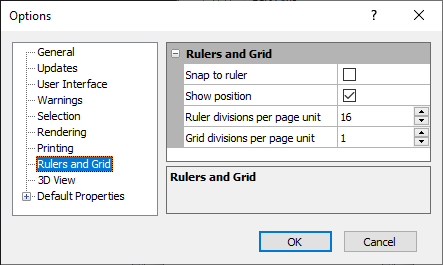Options - Rulers and Grid
Set ruler and grid properties on the Rulers and Grid page in the Options dialog. Rulers appear along the top and left edge of the plot window, and are used to position and align objects. Rulers use the current page units. To change the Page units, click on the General page.
The Options Dialog
Click the File | Options command to open the Options dialog. Click on the Rulers and Grid option on the left side of the dialog to open the Rulers and Grid page.
|
|
|
Specify Rulers and Grid options in the Options dialog. |
Snap to Ruler
Snap to ruler causes the cursor to snap to the ruler divisions as objects are drawn or moved. This allows objects to be easily aligned with the ruler division marks. Check this box to snap the cursor to the ruler divisions. Uncheck this box to disable the automatic snapping.
Show Position
When the Show position option is checked, the current cursor position is displayed on the rulers. As the cursor is moved, the position indicator moves within the rulers to show the exact page position of the cursor. Uncheck this box to disable the cursor position in the rulers.
Ruler Divisions Per Page Unit
The Ruler divisions per page unit option controls the number of divisions per page unit on the ruler. Select a value between 1and 99. To change the value, highlight the existing value and type a new number or click the ![]() to increase or decrease the number of divisions. The number of divisions are in page units. Set the page units on the General page of the Options dialog.
to increase or decrease the number of divisions. The number of divisions are in page units. Set the page units on the General page of the Options dialog.
Grid Divisions Per Page Unit
The Grid divisions per page unit option controls the number of divisions per page unit on the grid. Select a value between 1 and 99. To change the value, highlight the existing value and type a new number or click the ![]() to increase or decrease the number of divisions. The number of divisions are in page units. Set the page units on the General page of the Options dialog.
to increase or decrease the number of divisions. The number of divisions are in page units. Set the page units on the General page of the Options dialog.