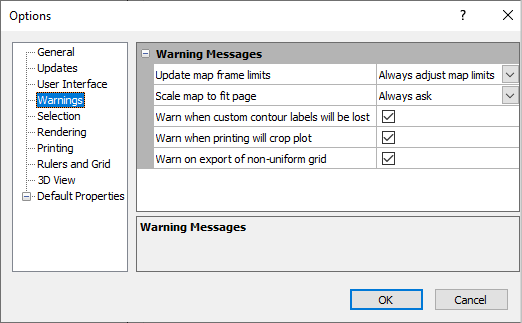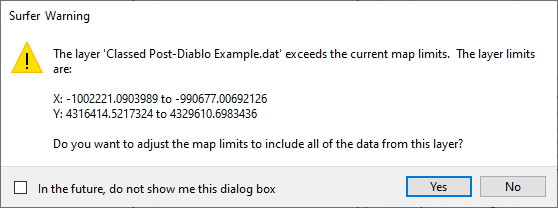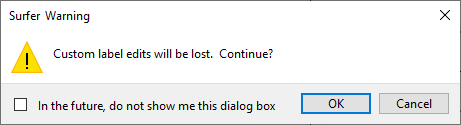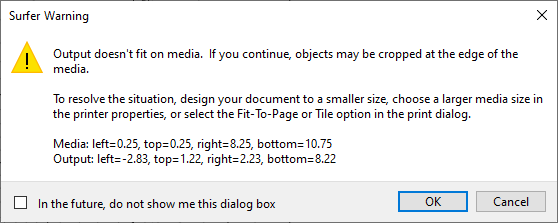Options - Warnings
Set the options when specific warnings are displayed or suppressed on the Warnings page in the Options dialog. In addition to displaying or suppressing a warning, default actions can be defined for two of the warnings.
The Options Dialog
Click the File | Options command to open the Options dialog. Click on the Warnings option on the left side of the dialog to open the Warning Messages page.
Note: The warnings that have the option to be disabled also have a check box at the bottom of the warning dialog to no longer show the warning.
|
|
|
Customize the Warnings options in the Options dialog. |
Update Map Frame Limits
The Update map frame limits option controls the warning that occurs when an action would increase the limits of the map, such as adding a layer with larger limits.
The following image is an example of this type of warning.
|
|
|
Update map frame limits example warning |
Select one of the following options from the Update map frame limits list to control when this type of warning is displayed and to define the default action.
- Select Always ask to display the warning whenever an action increases the current map's limits.
- Select Always adjust map limits to suppress the warning and allow the change to the map limits.
- Select Keep existing limits to suppress the warning but not allow the change to the map limits.
Scale Map to Fit Page
The Scale map to fit page option controls the warning that occurs when a change to the limits of a map would make the map larger than the selected page paper size at the current scale.
The following image is an example of this type of warning.
|
|
|
Scale map to fit page example warning |
Select one of the following options from the Scale map to fit page list to control when this type of warning is displayed and to define the default action.
- Select Always ask to display the warning whenever an action increases the map size beyond the page size.
- Select Always adjust map scale to suppress the warning and change the map scale.
- Select Keep map scale to suppress the warning and not change the map scale.
Warn When Custom Contour Labels Will Be Lost
Check the Warn when custom contour labels will be lost check box to always display this warning or uncheck the check box to always suppress the warning. This warning occurs when a change to a map would eliminate custom labels, such as filling contours or creating a color scale bar.
The following image is an example of this type of warning.
|
|
|
Warn when custom contour labels will be lost example warning |
Warn When Printing Will Crop Map
Check the Warn when printing will crop map check box to always display this warning or uncheck the check box to always suppress the warning. This warning occurs when printing a map and part of the map will not be on the printed page.
The following image is an example of this type of warning.
|
|
|
Warn when printing will crop map example warning |
Warn on Export of Non-Uniform Grid
Check the Warn on export of non-uniform grid check box to always display this warning or uncheck the check box to always suppress the warning. This warning occurs when saving a grid with non-uniform grid cells to a format that requires uniform grid cells (e.g. Arc/Info ASCII Grid *.ASC or ESRI Float Grid *.FLT).
The following image is an example of this type of warning.
|
|
|
Warn on export of non-uniform grid example warning |