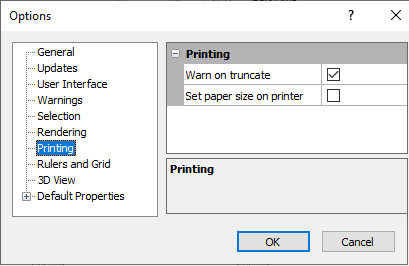Options - Printing
Set printing page size defaults (i.e. warning of invalid page sizes and controlling the page size based on the selected printer) on the Printing page in the Options dialog.
The Options Dialog
Click the File | Options command to open the Options dialog. Click on the Printing option on the left side of the dialog to open the Printing page.
|
|
|
Customize Printing options in the Options dialog. |
Warn on Truncate
The Warn on truncate option controls if a warning message appears when printing if objects are outside the page margin. By default this option is checked. When the box is checked, if the map or any drawn objects are outside the page margins, a warning message appears. Click OK on the warning and reset the page margins or page size using the File | Page Setup command. When the Warn on truncate option is unchecked, if the map or any drawn objects are located outside the page margins, no warning message appears. The print is truncated to the page margins.
Set Paper Size on Printer
The Set paper size on printer option controls the page sizes available for printing. By default, this option is unchecked. When unchecked, the paper size on the Page Setup dialog is not automatically sent to the printer. The printer paper size will need to be set separately in the File | Print dialog. When the Set paper size on printer option is checked, Surfer automatically uses the paper size set in the Page Setup dialog for the printer paper size. If the Page Setup dialog specifies a page size that is not supported by the printer, no page size is transferred to the printer and the page size must still be specified in the Print dialog.