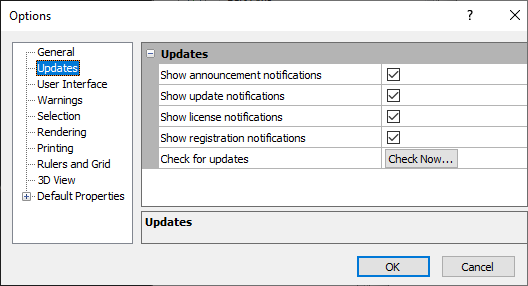Options - Updates
Set automatic update preferences on the Updates page in the Options dialog.
Options Dialog
Click the File | Options command to open the Options dialog. Click on Updates on the left side of the dialog to open the Updates page.
|
|
|
Customize the Updates options in the Options dialog. |
Show Announcement Notifications
Check the Show announcement notifications to allow Golden Software to automatically check for program and company announcements. This could include information about a new product release, tips for use of Golden Software programs, special offers, or an update to the program.
Show Update Notifications
Check Show update notifications to allow Golden Software to automatically check for program updates. The program will link to the Golden Software server to see if any program updates are available. Program updates include fixes to errors or problems that are found in the program. It is recommended that you keep this box checked so that your version of Surfer is always up to date.
Show License Notifications
Check Show license notifications to display messages regarding the status of your software licenses. For example, you might see a message notifying you that your software maintenance is about to expire or if a trial version you are using is about to expire.
Show Registration Notifications
Check Show registration notifications to display messages about registering your software product key. You may want to register the software under your name so you can manage the product license and receive important information and updates. See Register Product Key.
Check For Updates
Click the ![]() next to the Check for updates command to check for program updates. Before using this command, make sure your computer is connected to the Internet. Follow the directions in the Internet Update dialog to complete the update if an update is available.
next to the Check for updates command to check for program updates. Before using this command, make sure your computer is connected to the Internet. Follow the directions in the Internet Update dialog to complete the update if an update is available.
Golden Nugget : The Bell notification icon in the ribbon changes appearance depending on whether there are no unread notifications (![]() ), unread notifications marked as not important (
), unread notifications marked as not important (![]() ), or unread notifications marked as important (
), or unread notifications marked as important (![]() ), tailored to the user.
), tailored to the user.