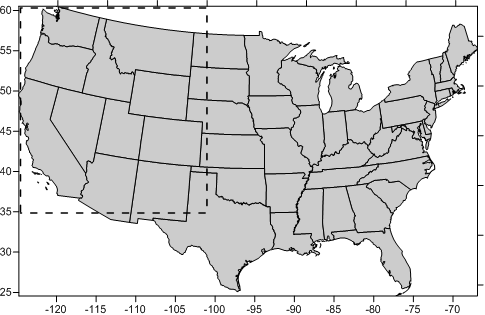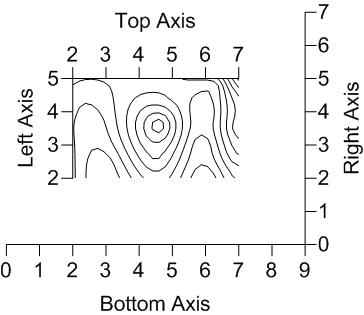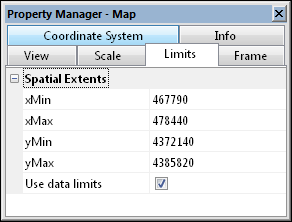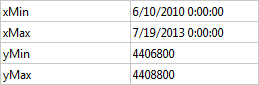Limits Properties
The Limits page in the map properties lets you define the X and Y minimum and maximum map coordinates (specified as xMin, xMax, yMin, and yMax values). The Limits page is unavailable if there is a 3D wireframe layer in a multi-layer map.
When a map is created, the limits are automatically defined by the coordinate values contained in the file used to create the map. The limits of the selected map can be adjusted on the Limits page of the map properties or interactively with the Set Limits command.
|
|
|
The map limits of the map are set to the default limits as defined by the base map. The limits of a smaller area of interest are indicated with the dashed rectangle. |
|
|
|
The map limits of the map have been adjusted to the limits of the area of interest. |
Limits and 3D Wireframes
Map limits cannot be defined for 3D wireframes; this constraint includes composite maps containing 3D wireframe layers. These maps are limited to the extent of the grid file used to create the wireframe. To change the limits of a grid file for a wireframe, use Grids | Resize | Extract or create a new grid file with new limits. Alternatively, use a 3D surface map with mesh lines to simulate a wireframe map.
Limits and Axis Scaling
When you change map limits, axes that use automatic scaling are redefined to fit the new limits of the map. If you do not use automatic scaling for the axes, the axes are drawn over the same range as the original map and will not match the map using the new limits.
|
|
|
The map limits have been reset on this map. The Left Axis and Top Axis use automatic scaling and match the new map limits. The Right Axis and Bottom Axis do not use automatic scaling, and reflect the original limits of the map. |
Limits and Map Scale
When new map limits are defined for a map, the map scale is not changed. For example, if the map uses a scaling of 1 inch = 1000 meters, the new map uses this same scale. This can result in maps much smaller or larger than the original map. In this case, click on the map and set the new scale on the Scale page.
Limits and Post Maps
Limits can be set on post maps or maps containing a post map layer. When a posted point lies outside the map limits, the posted symbol and the label are clipped from the map. When a posted point is at or inside the map limits, the entire symbol and posted label are printed, even if the symbol and label extend beyond the limits of the map.
Limits and Reversed Axes
When an axis is reversed on the Scaling tab, the limits do not change. The xMin value must still be less than the xMax value. The reverse axis option only changes the display of the axes and map layers, not the actual limits.
Limits, Scale, and Adding Map Layers
When a new map layer is added to an existing map or a modified map layer exceeds the current map limits, a message appears prompting you to adjust the map limits to include all the layers. Select Yes to adjust the map limits. Select No to preserve the current map limits.
Limits and Coordinate System Changes
When a map is limited and scaled, and then the Target Coordinate System is changed, Surfer will attempt to keep the same relative limits by keeping the length of the longest direction of the map the same.
Limits Page
The Limits page is located in the map properties.
|
|
|
Specify the map limits in the Properties window on the Limits page. |
Limits XY Min and Max
Set custom xMin, xMax, yMin, and yMax map limits in the Spatial Extents group.
Map limits can be set larger or smaller than the limits of the current map. For example, if you have a map that ranges from zero to 100 in the X dimension, but you only want to display the map from 25 to 50 in the X dimension, use 25 and 50 as the new minimum and maximum values on the Limits page.
When using date/time formats for any of the axis labels, the minimum and maximum on the Limits tab are entered in date/time format. To change the value, highlight the existing value and enter the minimum or maximum date/time value. For instance, 02/02/2014 12:00:00 AM can be entered into the xMin option.
|
|
|
This example shows a map with xMin and xMax values in date/time format. |
Use Data Limits
The Use data limits check box resets the map limits to the limits of the grid file, base map, or post map data file limits.