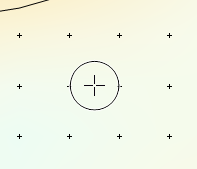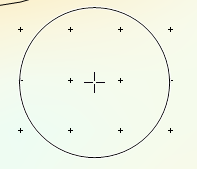Pull Up
The Grid Editor | Tools | Pull Up command in the grid editor increases grid node values within the brush area. Click the Grid Editor | Tools | Pull Up command or the  button to enable Pull Up mode. The cursor changes to a crosshair with a circle to visually indicate the Brush size
button to enable Pull Up mode. The cursor changes to a crosshair with a circle to visually indicate the Brush size  . The Pull Up command button is highlighted in yellow to indicate Pull Up mode as well.
. The Pull Up command button is highlighted in yellow to indicate Pull Up mode as well.
Click once to increase values within the brush circle. Click and drag to continuously increase grid values as the cursor moves across the grid. The grid Nodes, Labels, Color Fill, and Contours update automatically as you use the Pull Up command.
Press ESC or click another Grid Editor | Tools command to end Pull Up mode.
Tool Options
The Brush size controls the area around the cursor that is affected by the Pull Up tool. The Density controls how the Pull Up tool increases the grid vales in the brush area. The Pressure controls how much the grid values are affected.
Brush Size
The Brush size tool option controls the diameter of the tool. The Brush size specifies the diameter in number of grid cells in the X direction. The Brush size setting is located in the tools options bar at the top of the grid editor window. There are three methods for changing the Brush size:
- Click in the Brush size field and type the desired Brush size.
- Click the
 buttons to increment the Brush size by one. Click and hold the
buttons to increment the Brush size by one. Click and hold the  buttons to quickly scroll the Brush size value up or down.
buttons to quickly scroll the Brush size value up or down. - Press the [ key to decrease the Brush size. Press the ] key to increase the Brush size. Press and hold the [ or ] key to quickly decrease or increase the Brush size. The [ and ] keys increment the Brush size by 1 at Brush size values less than 10. The increment increases to 5 at a Brush size greater than 10 and less than 50. The increment increases to 10 at a Brush size greater than 50 and less than 100. The increment size continues to increase as the Brush size increases.
The cursor circle increases or decreases size with the Brush size setting and zoom level. The Brush size setting is saved and persistent across multiple grid editor windows.
|
|
|
|
A Brush size of 1 makes the diameter of the brush equal to the horizontal spacing of one grid cell. |
A Brush size of 3 makes the diameter of the brush equal to the horizontal spacing of three grid cells. |
Density
The Density tool option controls the weighting of the tool effect radially from the center of the brush. The cursor location (where the crosshair  is located) receives the maximum effect of the selected tool mode. The Density setting is located in the tools options bar at the top of the grid editor window. There are two methods for changing the Density:
is located) receives the maximum effect of the selected tool mode. The Density setting is located in the tools options bar at the top of the grid editor window. There are two methods for changing the Density:
- Click in the Density field and type the desired Density.
- Click the
 buttons to increment the Density by one. Click and hold the
buttons to increment the Density by one. Click and hold the  buttons to quickly scroll the Density value up or down.
buttons to quickly scroll the Density value up or down.
The Density setting can be any value between 1 and 100. A Density setting of 1 has maximum "feathering" or blending between the center of the brush and values just outside the brush. A Density setting of 100 applies the tool mode effect to all nodes within the brush equally. The Density setting is saved and persistent across multiple grid editor windows. The default Density setting is 25.
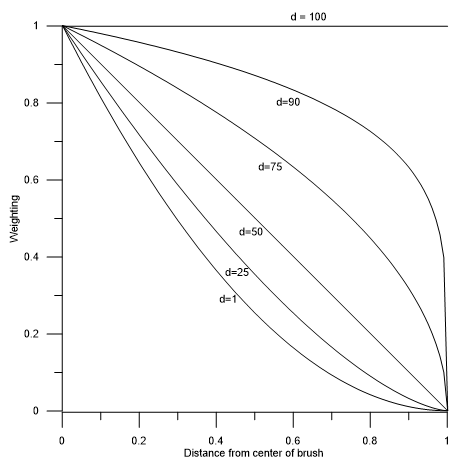
|
|
These line plots show how Density affects the weighting of the tool mode effect (y-axis) as distance from the center of the brush increases (x-axis) |
Pressure
The Pressure tool option controls the speed at which tool effects are applied as the brush moves. The Pressure setting is located in the tools options bar at the top of the grid editor window. There are two methods for changing the Pressure:
- Click in the Pressure field and type the desired Pressure.
- Click the
 buttons to increment the Pressure by one. Click and hold the
buttons to increment the Pressure by one. Click and hold the  buttons to quickly scroll the Pressure value up or down.
buttons to quickly scroll the Pressure value up or down.
The Pressure setting can be any value between 1 and 100. A Pressure setting of 1 applies the tool effect the minimum amount with each click or drag. A Pressure setting of 100 applies the tool effect the maximum amount with each click or drag. The Pressure setting is saved and persistent across multiple grid editor windows. The default Pressure setting is 25.
The Pull Up tool increases the Z value by 1% of the Z-range of the grid at the cursor location when Pressure is 100. When the grid is planar, the Pull Up tool increases the Z value by 1% of the diagonal distance of the grid at the cursor location when Pressure is 100. The Pressure changes this amount proportionally. For example when the Pressure is 50, the amount the grid changes under the cursor location is 0.5% of the grid Z range (0.01 x 0.5 = 0.005)
Undo
Each click is registered as one operation in the Undo levels list. For example, if you set the Brush size to 1 and click once on five individual grid nodes, you must use the Undo command five times to undo all the changes. However, if you click and drag once across all five grid nodes, you must only use the Undo command once to undo all the changes.