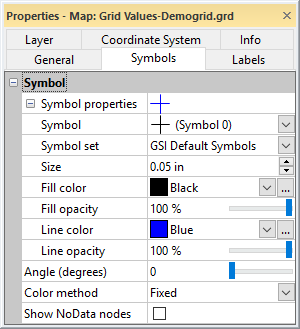Grid Values Layer Symbols Properties
The Symbols page controls the appearance of symbols in a grid values layer. Symbols are displayed by checking the Show symbols check box on the General page.
|
|
|
Specify symbol display options on the Symbols page of the Properties window. |
Symbol Properties
The Symbol properties section controls the appearance of grid node symbols in the map. See the Symbol Properties topic for more information on changing symbol properties.
Angle
The Angle (degrees) property sets the rotation of the symbols in the grid values layer. Type a value in degrees in the Angle (degrees) field between 0 and 360 or click and drag the slider  to select a value. Symbols rotate counterclockwise as the Angle (degrees) increases.
to select a value. Symbols rotate counterclockwise as the Angle (degrees) increases.
Color Method
The symbols in a grid values layer can all be the same color or be varied by grid node value. When the Color method is set to Fixed, the symbols are all the same color and all of the properties in the Symbol properties section applies to the symbols.
Set the Color method to Colormap to apply the colors from a colormap to the symbols based on grid node value. When the Color method is set to Colormap, the Fill color, Fill opacity, Line color, and Line opacity properties in the Symbol properties section are ignored. Symbols use the same line and fill color and opacity, which is determined by the grid node value and colormap.
Colors
The Colors property is enabled when the Color method is set to Colormap. Click the current colormap and select a predefined colormap from the list or create a custom colormap in the Colormap Editor by clicking the  button in the Colors field.
button in the Colors field.
Show NoData Nodes
Check the Show NoData nodes check box to display symbols at grid nodes assigned the NoData value. NoData nodes will not have a symbol by default. Clear the Show NoData nodes check box to hide symbols at NoData grid nodes.