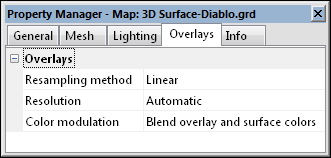3D Surface Layer Overlays Properties
To edit a 3D surface map, click once on the surface map to select it. The properties for the surface map are displayed in the Properties window. The 3D surface Overlays page contains options to control how overlay layers are combined with the surface plot. Overlay layers are converted into an image known as a texture map. This texture map is applied to the surface by stretching it and shrinking it as necessary. Note that this stretching applies to all graphics in the overlays, including text. If the text is positioned over a steep portion of the surface, it can be stretched quite a bit, resulting in significant distortion. The usual solution to this is to view the surface from a higher angle to minimize stretching along the Z axis.
|
|
|
Change overlay properties in the Properties window on the Overlays page. |
Resampling Method
When the texture map is stretched, the colors in the original overlay must be resampled to a new size and position. The Resampling method specifies how the texture map is is resampled. To change the Resampling method, click on the current method. In the list, select the desired method. The options are Linear and Nearest. Linear uses bilinear interpolation to combine the four surrounding pixels. Bilinear interpolation results in higher quality, but is usually slower. Nearest uses the nearest pixel in the source image.
Resolution
The Resolution refers to the resolution (in pixels) of the overlaid texture map on the surface map. High-resolution texture maps result in more detail, but line and text features become thinner and may eventually fade or break up. If lines appear too thin, you should change the Resolution to a smaller value. The default value of Automatic allows Surfer to automatically determine what the best resolution should be. Options are 64, 128. 256, 512, 1024, 2048, or 4096.
The maximum allowed value is determined by the video driver. This means that surface maps with overlays may appear differently on computers that do not have the same video driver resolution.
Color Modulation
Color modulation refers to the method used to combine the texture map and surface material colors. You can Use surface color only, Use overlay color only, or you can Blend overlay and surface colors. When set to Use surface color only, any other overlays will not be shown in the map. The surface map color is defined by the Upper colormap on the General page. When Use overlay color only is selected, the surface map color does not appear. The color is defined by any maps that are overlaid onto the surface. When Blend overlay and surface colors is selected, the surface map color and the overlaid maps are combined to form a new color. To change the Color modulation , click on the current option. In the list that appears, select the new option. The map will automatically update.
Map Layer Visibility
If there are map layers on a 3D surface, and the surface is made invisible through the Contents window, the layers will not be visible.