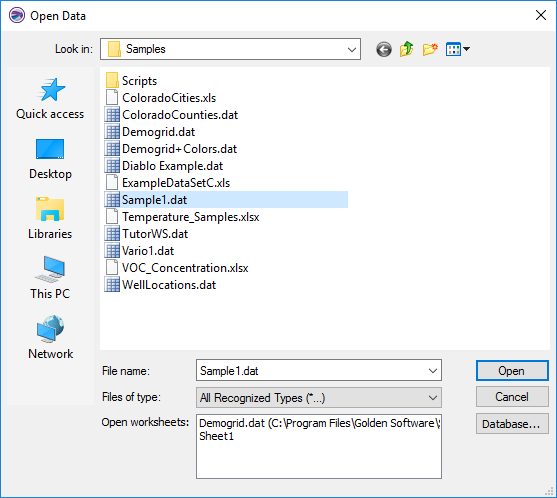Open Data Dialog
The Open Data dialog is used by some plot window grid commands (i.e. Grid Data).
|
|
|
Select a data file in the Open Data dialog. |
Look In
The Look in field shows the current directory. Click the down arrow to see the directory structure and click on the folders to change directories.
Creating New Folders and Changing the View
The buttons to the right of the Look in field allow you to create new folders and change the view of the file list.
File List
The File list displays files in the current directory. The current directory is listed in the Look in field. The Files of type field controls the display of the file list. For example, if DAT Data (*.dat) is listed in the Files of type field only *.DAT files appear in the files list.
Open Worksheets
Surfer tracks the files being used by maintaining a list of opened files for new maps and the files used in saved maps. The file(s) used to build maps are shown in a compiled list in the Open Worksheets field.
Specify a File Name
The File name field shows the name of the selected file. Alternatively, type a path and file name into the box to open a file.
Files of Type
The Files of type field controls the display of the file list. For example, if DAT Data (*.dat) is listed in the Files of type field only *.DAT files appear in the files list.
The All Recognized Types (*...) format type is selected by default. This displays all the common file formats in the navigation pane. If a different format type is selected, Surfer will remember the setting until the end of the current session. When Surfer is restarted, the default format type will be used.
To see all files in the directory, choose All Files (*.*) from the Files of type list. Double-click on a file to open it or single-click the file and then click the Open button. The All Files (*.*) option shows all of the file formats in the current directory, even if the file type is not appropriate for the action chosen. For example, a GRD file may be displayed, even though a GRD file cannot be imported into the worksheet.
Select a file type from the Files of type list. The following formats are supported:
- ACCDB Access Database (*.accdb)
- BLN Golden Software Blanking .BLN
- BNA Atlas Boundary .BNA
- CSV Comma Separated Variables .CSV
- DAT Data .DAT
- DBF Database .DBF
- DXF AutoCAD Drawing Data (*.dxf)
- LAS LiDAR Data (*.las)
- MDB Microsoft Access .MDB
- SEG-P1 Data Exchange Format (*.seg)
- P1 Data Exchange Format (*.sp1)
- SLK Sylk Spreadsheet .SLK
- TXT Text Data .TXT
- XLS Excel Spreadsheet .XLS
- XLSX Excel 2007 Spreadsheet .XLSX
- XLSM Excel 2007 Spreadsheet .XLSM
- ACCDB Access Database (*.accdb)
- BLN Golden Software Blanking .BLN
- BNA Atlas Boundary .BNA
- CSV Comma Separated Variables .CSV
- DAT Data .DAT
- DBF Database .DBF
- DXF AutoCAD Drawing Data (*.dxf)
- LAS LiDAR Data (*.las)
- MDB Microsoft Access .MDB
- SEG-P1 Data Exchange Format (*.seg)
- P1 Data Exchange Format (*.sp1)
- SLK Sylk Spreadsheet .SLK
- TXT Text Data .TXT
- XLS Excel Spreadsheet .XLS
- XLSX Excel 2007 Spreadsheet .XLSX
- XLSM Excel 2007 Spreadsheet .XLSM
Open Worksheets
The Open worksheets group displays worksheets that are currently open to be selected. If a worksheet is selected from the Open worksheets group that has assigned XYZ coordinates, the following dialogs (i.e. Grid Data dialog) will have the X, Y, and Z columns populated to match the assigned XYZ coordinates.
Surfer tracks the files being used by maintaining a list of opened files for new maps and the files used in saved maps. The file(s) used in existing maps are shown in a compiled list in the Open worksheets field of the Open Data dialog.
Load Database
Click the Database button in the Open Data dialog to open the Data Link Properties dialog and import a database.