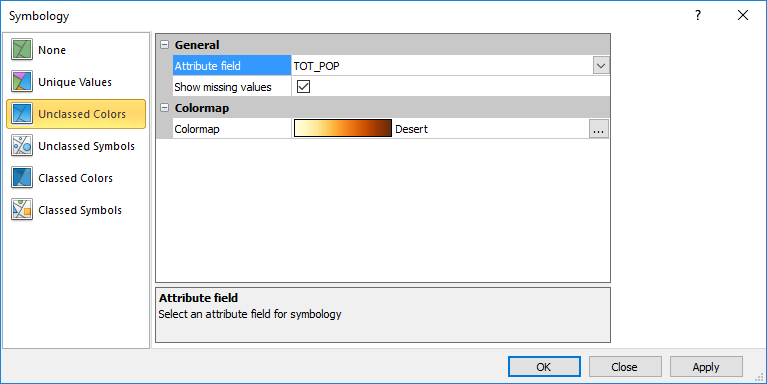Symbology - Unclassed Colors
The Unclassed Colors symbology applies line, fill, or symbol fill color to the features in the base layer. The color is specified by the attribute value and the colormap. When used with normalized data, population per area for example, the Unclassed Colors symbology creates a choropleth map.
-
The attribute value and colormap determine the line color for polyline features.
-
The attribute value and colormap determine the fill color for polygon features. Polygon line color is set on the base layer General page.
-
The attribute value and colormap determine symbol fill color for point features. Point symbol line color is set on the base layer General page.
|
|
|
Select Unclassed Colors to map a color spectrum to the features by attribute value. |
Attribute Field
The Attribute field specifies which attribute is used to define the features' properties in the base layer. Select the desired attribute from the Attribute field list. Only attributes with numeric values are displayed in the Attribute field list when the Unclassed colors symbology is selected.
The first numeric attribute for the objects in the layer is the default selection in the Attribute field when a symbology is selected for the first time. When a base layer symbology using a numeric attribute is already applied, the Attribute field value is not changed when Unclassed Colors is selected. The Attribute field changes to the first numeric attribute for the objects in the layer when Unclassed Colors is selected and the base layer is using a text attribute for the current symbology.
Show Missing Values
Select the Show missing values option to include any features that do not have an attribute value for the selected Attribute field in the layer. When the Show missing values option is checked, features that do not have an Attribute field value are displayed, and their properties are controlled by the base layer General page, as well as their individual Line, Fill, and/or Symbol properties.
Clear the Show missing values check box to hide the features that do not have an Attribute field value from the base layer. The features will still be visible in the Contents window, but the features will not be included in the base layer in the plot window.
Colormap
The Colormap is the color spectrum that is assigned to the features in the base layer. Select a predefined colormap from the Colormap list. Click the  to modify or create a colormap in the Colormap Editor.
to modify or create a colormap in the Colormap Editor.
Beyond selecting the colors for the color spectrum, the Colormap Editor is used to apply linear or logarithmic scaling, use attribute value minimum and maximum or fixed values, and apply transparency to colors in the colormap. Color spectrums can be saved and/or loaded with the Colormap Editor.
OK, Cancel, and Apply
Click OK to save your changes, close the Symbology dialog, and update the base layer symbology. Click Cancel to close the Symbology dialog without making changes to the base layer symbology. Click Apply to apply your changes to the base layer while keeping the Symbology dialog open.