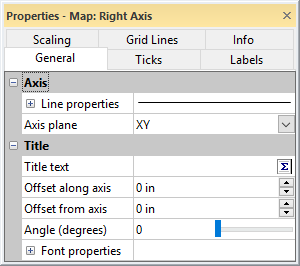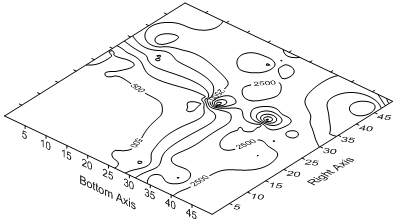Axis General Properties
Add an axis title, change axis line properties, display labels, or change the axis plane to make an axis more informative and customized. These items are set on the General page for axis properties. To display the axis properties, click once on the axis. The properties are displayed in the Properties window.
General Page
The General page controls the display of axis titles, axis lines, tick labels, and the plane of the axis.
|
|
|
Specify the axis title and line settings in the Properties window on the General page. |
Axis
The Axis section controls the axis line properties and the plane of the axis.
Line Properties
Click the ![]() button next to Line Properties to display the Line Properties options. Choose the line Style, Color, Width, and Opacity for the selected axis.
button next to Line Properties to display the Line Properties options. Choose the line Style, Color, Width, and Opacity for the selected axis.
Axis Plane
The Axis Plane option specifies the plane in which the tick marks and labels are drawn. For maps with a 90-degree tilt, axis tick marks and labels must appear in the XY plane to be seen. TheXYoption draws the tick marks and labels in the plane defined by the X and Y axes. For planar view maps (the default orientation for base, contour, post, etc. maps), use this setting.
The XZ option draws the tick labels in the plane defined by the X and Z axes. The YZ option draws the tick labels in the plane defined by the Y and Z axes. These options are used only when the tilt for the map is less than 90 degrees.
|
|
|
Axis tick labels can be drawn in different axis planes and can be rotated to make reading easier. In this example, the bottom axis is on the XZ Axis Plane and the right axis is on the XY Axis Plane. |
Title
Axis titles can use any text properties including math text formatting instructions. Type the axis title exactly as you want it to appear on the Title text line.
Titles can contain multiple lines. To create a multiple line title, click the  button. The Text Editor appears. Type the text in the dialog. To add a new line of text, press the ENTER key on the keyboard. To change the properties of the text, highlight the text and change the desired property. When finished, click OK. You are returned to the Properties window.
button. The Text Editor appears. Type the text in the dialog. To add a new line of text, press the ENTER key on the keyboard. To change the properties of the text, highlight the text and change the desired property. When finished, click OK. You are returned to the Properties window.
Offset along Axis
The Offset along axis box controls the placement of the title along the axis. Positive offset values move the axis title in the positive direction along the axis. The offset values are set in page units.
Offset from Axis
The Offset from axis box controls the placement of the title towards or away from the axis. Positive offset values move the axis title away from the axis. The offset values are set in page units.
Angle (degrees)
The Angle (degrees) box controls the angle at which the title is drawn. Positive angles rotate the title in a counterclockwise direction. Values must be between 0 and 360. To change the Angle (degrees), highlight the existing value and type a new number. Or, click and drag the  bar to the desired location. The text moves in the plot window as the slider moves.
bar to the desired location. The text moves in the plot window as the slider moves.
Font Properties
Click the ![]() button next to Font Properties to specify the text properties for the axis title.
button next to Font Properties to specify the text properties for the axis title.