Open Grid
Contour maps, color relief maps, grid values maps, peaks and depressions maps, watershed maps, vector maps, viewshed maps, 3D surfaces, and 3D wireframes all require grids for their creation in Surfer. A grid is a regular, rectangular or cuboid array of values. The Home | Grid Data | Grid Data command provides you with several methods for generating a Surfer .GRD grid file from your irregularly spaced XYZ or XYZC data. In addition to the grid files that Surfer creates, it can also read many common grid file formats directly.
The Open Grid dialog is used to open one or more grid files when creating new grid-based maps or layers or when using a grid command (i.e. Grids | Edit | Convert). When multiple files are selected, one map is created for each input file.
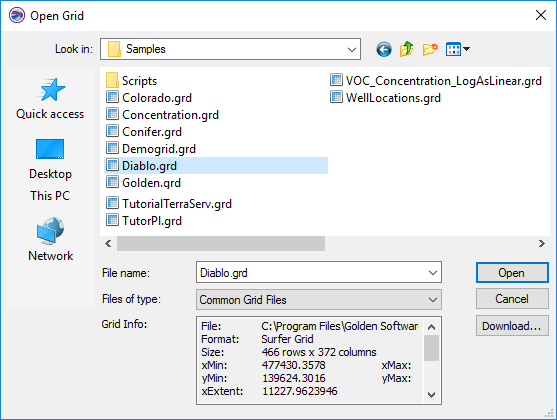
|
| Specify the file to open in the Open Grid dialog. |
Look In
The Look in field shows the current directory. Click the down arrow to see the directory structure and click on the folders to change directories.
Creating New Folders and Changing the View
The buttons to the right of the Look in field allow you to create new folders and change the view of the file list.
File List
The file list displays files in the current directory. The current directory is listed in the Look in field. The Files of type field controls the display of the file list. For example, if Golden Software Data (*.DAT) is listed in the Files of type field only *.DAT files appear in the files list.
Double-click on a file to open it or single-click the file and then click the Open button. To open more than one file, select the files you wish to use by holding CTRL while clicking, and then click Open. When adding grid-based maps, each file is added as a separate map.
Specify a File Name
The File name field shows the name of the selected file, or type a path and file name into the box to open a file.
Specify a File Type
The Files of type field shows the file format to be opened. To change the file format, click the down arrow and select the file type from the list. All Files (*.*) display all files in a directory.
The Common Document Files (*...) format type is selected by default. This displays all the common file formats in the navigation pane. If a different format type is selected, Surfer will remember the setting until the end of the current session. When Surfer is restarted, the default format type will be used.
To see all files in the directory, choose All Files (*.*) from the Files of type list. Double-click on a file to open it or single click the file and then click the Open button. The All Files (*.*) option shows all of the file formats in the current directory, even if the file type is not appropriate for the action chosen. For example, a .BLN file may be displayed, even though a .BLN file cannot be used to create a grid base map.
Open Files
Surfer tracks the files being used by maintaining a list of opened files for new maps and the files used in saved maps. The file(s) used in existing maps are shown in a compiled list in the Open Grids field of the Open Grid(s) dialog.
Grid Info
The selected grid file information is listed in the Grid Info section. The specific location, name, format, size, xMin, xMax, yMin, yMax, zMin, and zMax values are displayed. Use the scroll bar to the right if necessary to see all of the information. Use the grip at the lower right corner of the dialog to expand the size of the dialog if the grid information is cut off on the right.
Grid Info is not available in the Open Grid(s) dialog for 3D grid files.
Download Online Grids
Click the Download button to open the Download Online Grids dialog. Use the Download Online Grids dialog to retrieve a grid file from a WMS server.
File Types
INFO Leica Confocal Raw Slices
Open Grids
Surfer tracks the files being used by maintaining a list of opened grids for new maps and the grids used in saved maps. The grids(s) used to build maps are shown in a compiled list in the Open Grids field of the Open Grid dialog. The only exception is that vector data between base layers will not be shown.